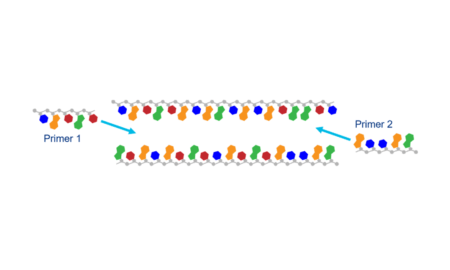How to connect to your miniPCR with your device
Everyone’s favorite portable thermal cycler, the miniPCR®, allows you to program and run your PCR experiment on your own device. Whether you are using a Windows, Mac, Android, Amazon Fire, iOS, Chromebook, or Linux device, this guide will walk you through how to connect your miniPCR to your device.
Note: this guide only applies to the new mini8X and mini16X models. If you already have a classic mini8 or mini16 (purchased before August 2023), please consult the user guides for those models or contact the support team with questions.
 If you are using a Windows device (i.e. Windows laptop; Windows 10 and up):
If you are using a Windows device (i.e. Windows laptop; Windows 10 and up):
- Download and install the free miniPCR app to your device
- Decide if you are going to connect with a USB cable or through Bluetooth
- If connecting via USB
- Connect your miniPCR to your device with the USB cable
- Your miniPCR device will now show up under “Devices” in your app and is ready to use
- If connecting via Bluetooth
- Switch on your Bluetooth on your device
- Make sure your miniPCR is connected to power and turned on
- Under “Devices” in your app, find your miniPCR and click the Bluetooth icon
 to connect
to connect - The Bluetooth icon will turn green and your miniPCR device is now ready to use
If you are using a Mac device (i.e. Macbook; MacOS 10.15 and up):
- Download and install the free miniPCR app to your device
- Decide if you are going to connect with a USB cable or through Bluetooth
- If connecting via USB (USB-C adapter may be required)
- Connect your miniPCR to your device with the USB cable (if your Mac device only has USB-C ports, you will need a USB-C adapter)
- Your miniPCR device will now show up under “Devices” in your app and is ready to use
- If connecting via Bluetooth
- Switch on your Bluetooth on your device
- Make sure your miniPCR is connected to power and turned on
- Under “Devices” in your app, find your miniPCR and click the Bluetooth icon
 to connect
to connect - The Bluetooth icon will turn green and your miniPCR device is now ready to use
If you are using an Android device (i.e. smartphone; Android 6 and higher):
- Download and install the free miniPCR app to your device
- Decide if you are going to connect with a USB cable or through Bluetooth
- If connecting via USB (OTG adapter required)
- Connect your miniPCR to your device with the USB cable using an OTG adapter
- Your miniPCR device will now show up under “Devices” in your app and is ready to use
- If connecting via Bluetooth
- Switch on your Bluetooth on your device
- Make sure your miniPCR is connected to power and turned on
- Under “Devices” in your app, find your miniPCR and click the Bluetooth icon
 to connect
to connect - The Bluetooth icon will turn green and your miniPCR device is now ready to use
If you are using an Amazon Fire device (i.e. Amazon tablet; FireOS 6 and higher):
- Download and install the free miniPCR app to your device
- Decide if you are going to connect with a USB cable or through Bluetooth
- If connecting via USB (OTG adapter required)
- Connect your miniPCR to your device with the USB cable using an OTG adapter
- Your miniPCR device will now show up under “Devices” in your app and is ready to use
- If connecting via Bluetooth
- Switch on your Bluetooth on your device
- Make sure your miniPCR is connected to power and turned on
- Under “Devices” in your app, find your miniPCR and click the Bluetooth icon
 to connect
to connect - The Bluetooth icon will turn green and your miniPCR device is now ready to use
If you are using an iOS device (iPhone or iPad; iOS 13 and higher):
- Download and install the free miniPCR app to your device
- Connect via Bluetooth (no USB connection available)
- Switch on your Bluetooth on your device
- Make sure your miniPCR is connected to power and turned on
- Under “Devices” in your app, find your miniPCR and click the Bluetooth icon
 to connect
to connect - The Bluetooth icon will turn green and your miniPCR device is now ready to use
If you are using a Chromebook:
- Download and install the free miniPCR app to your device
- Connect via Bluetooth (no USB connection available)
- Switch on your Bluetooth on your device
- Make sure your miniPCR is connected to power and turned on
- Under “Devices” in your app, find your miniPCR and click the Bluetooth icon
 to connect
to connect - The Bluetooth icon will turn green and your miniPCR device is now ready to use
If you are using Linux:
- Download and install the miniPCR app to your device (note that this v2 version is compatible with all miniPCR models)
- Connect via Bluetooth
- Switch on your Bluetooth on your device
- Make sure your miniPCR is connected to power and turned on
- Under “Devices” in your app, find your miniPCR and click the Bluetooth icon
 to connect
to connect - The Bluetooth icon will turn green and your miniPCR device is now ready to use
 Now, you can perform PCR experiments and explore the fascinating world of molecular biology right from your device. Happy experimenting!
Now, you can perform PCR experiments and explore the fascinating world of molecular biology right from your device. Happy experimenting!